Vector Ink Layers Panel Tutorial | Organize Your Designs Like a Pro
A well-organized design isn’t just about aesthetics — it’s about effi...
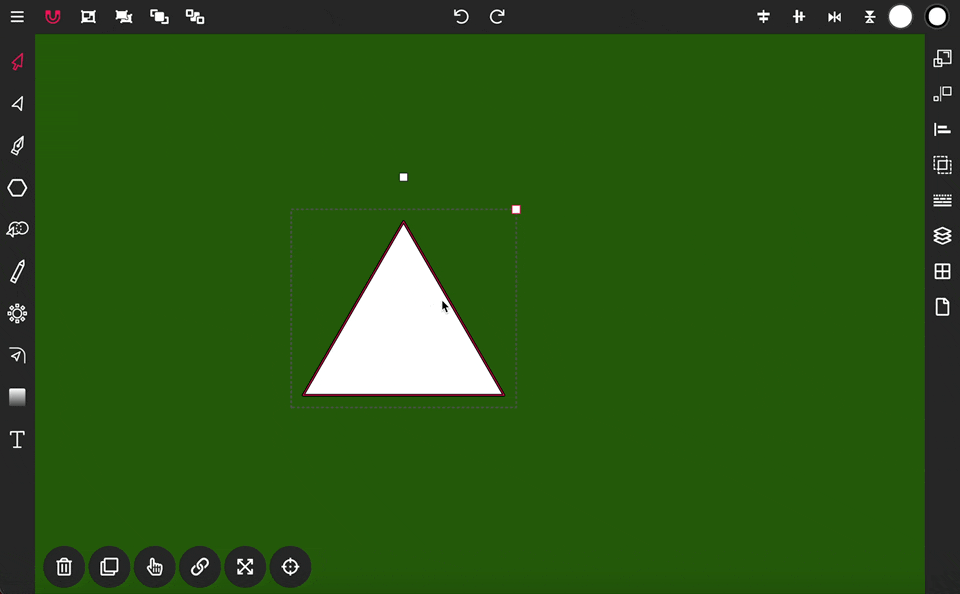
The Corner Tool is specifically designed for rounding the corners of paths. Once activated, handles will appear on the sharp corners of any selected path. To adjust the corners, select the handles individually. Dragging these handles downward will increase the rounding of the corners, while dragging upward will decrease it. Release the handles to apply the rounding changes to the corners.
A well-organized design isn’t just about aesthetics — it’s about effi...
Clean, consistent shapes are the foundation of strong vector design. In thi...
This continuation of our Selection Tool series dives into the Control Bar a...
Step 1. Add text to the canvas. Tap on the Text icon located at the bottom of the toolbar.
Drawing in Vector Ink is not only super easy but also incredibly intuitive....
The Selection Tool is a fundamental component of Vector Ink, essential for ...