Polygon Tool
The Polygon Tool in Vector Ink allows you to draw polygons with any number of sides directly onto the canvas.
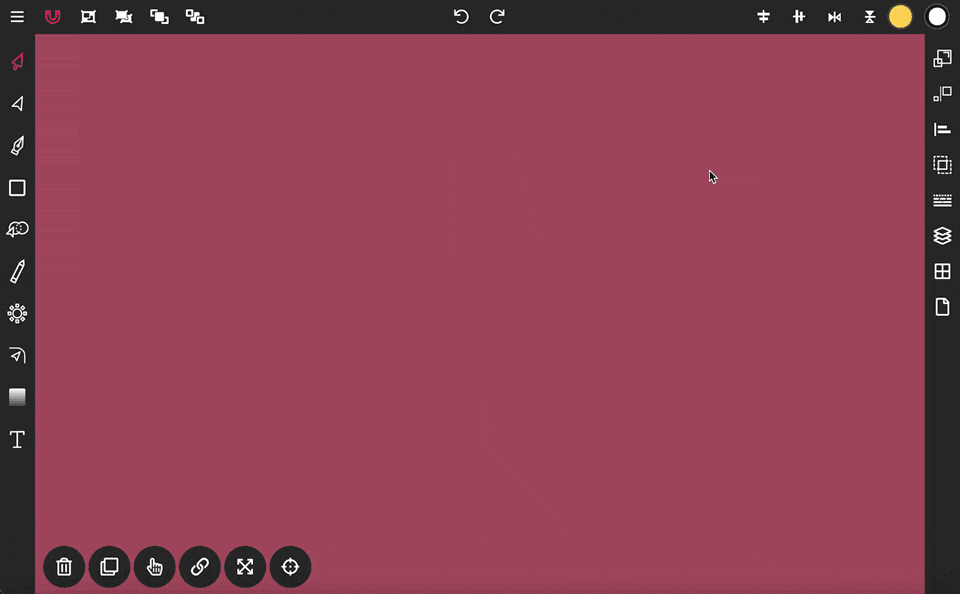
The Star Tool in Vector Ink enables you to easily draw star shapes onto the canvas, perfect for creating dynamic and decorative elements in your designs.
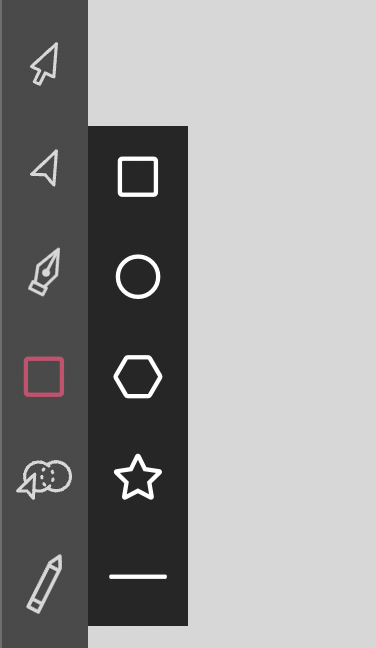
To initiate drawing a star, click twice on the Rectangle Tool in the Toolbar to reveal the shapes menu. Select the star icon from this menu, then click, hold, and drag on the canvas to place a star shape.
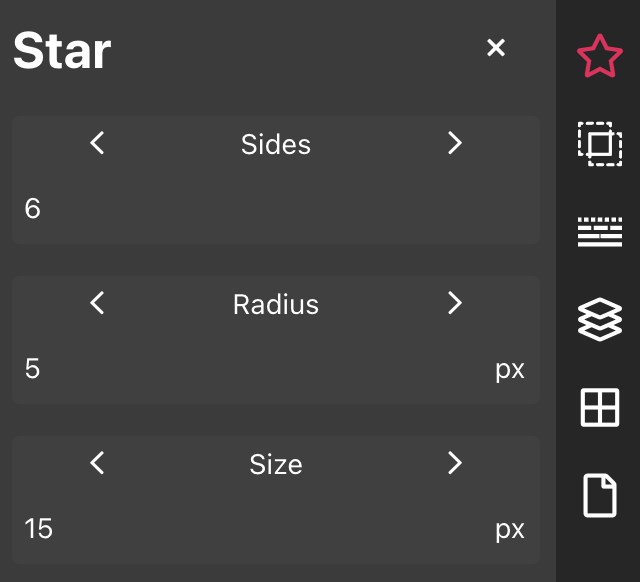
The Star properties panel provides you with three adjustable options to customize your star:
Sides: This option allows you to set the number of points on the star, adjusting its complexity.
Radius: Adjust this setting to control the size of the inner points of the star, affecting how sharp or broad they appear.
Size: This controls the size of the outer points, influencing the overall span and prominence of the star's silhouette.
The Polygon Tool in Vector Ink allows you to draw polygons with any number of sides directly onto the canvas.
Vector Ink offers a range of text options that allow you to add and customize text on your canvas as needed. Start by selecting the Text tool from the toolbar. This action will prompt a popup window where you can enter your text into the input field.
The Corner Tool is specifically designed for rounding the corners of paths. Once activated, handles will appear on the sharp corners of any selected path. To adjust the corners, select the handles individually. Dragging these handles downward will increase the rounding of the corners, while dragging upward will decrease it. Release the handles to apply the rounding changes to the corners.
The Circle Tool in Vector Ink allows you to draw perfect circle shapes directly onto your canvas, ideal for various design needs from basic geometric forms to complex compositions.
In addition to the Path Builder Tool, Vector Ink offers several Boolean operations for merging paths together. These operations provide versatile ways to combine, subtract, and intersect paths based on their geometric relationships.