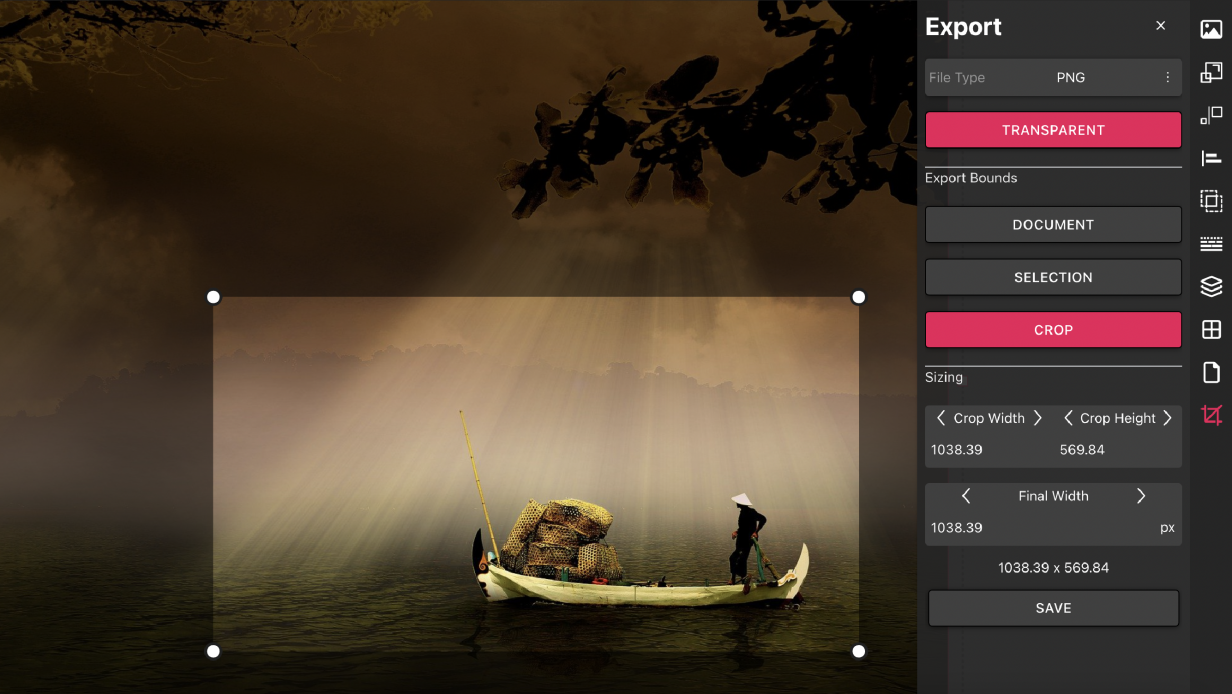
Resize Images Online Easily with Vector Ink
Vector Ink as an image resizer?
Yes indeed! You can easily open a photo from your device, go straight to the export panel, change its size, and tap save! It’s that easy. And because you’re using Vector Ink to resize your image you can do so much more like adding text over your image, clipping your image into a shape, or using the blend modes to alter the color of the image.
Open the Vector Ink app and click open to upload your image for resizing.
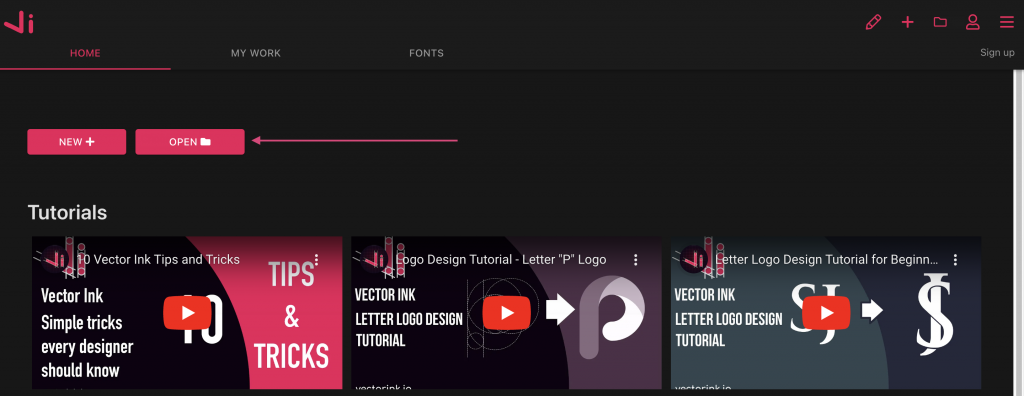
Upon choosing your image, you’ll be taken into the canvas and the document will auto resize to the size of your image.
From here click the crop icon on the bottom right to open the export panel.
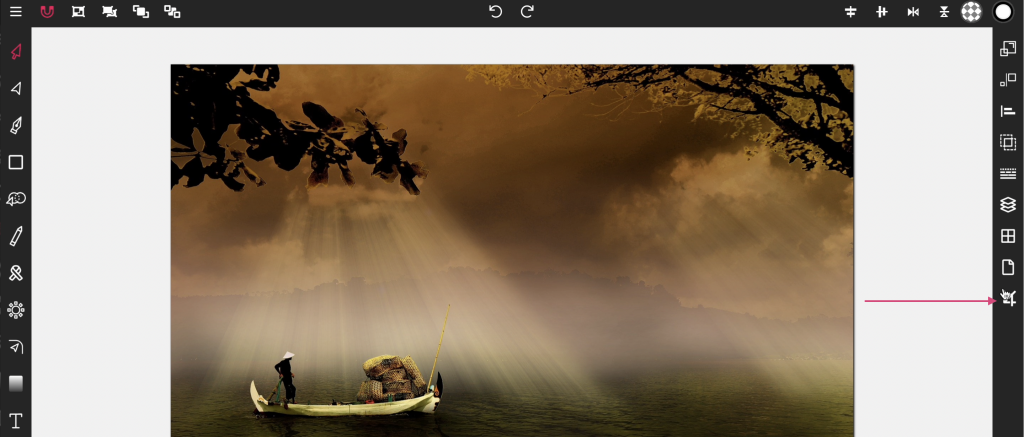
At this point, all you have to do is set the final width to your desired size, the height will automatically be calculated, click save, and your resized photo will be downloaded to your device.
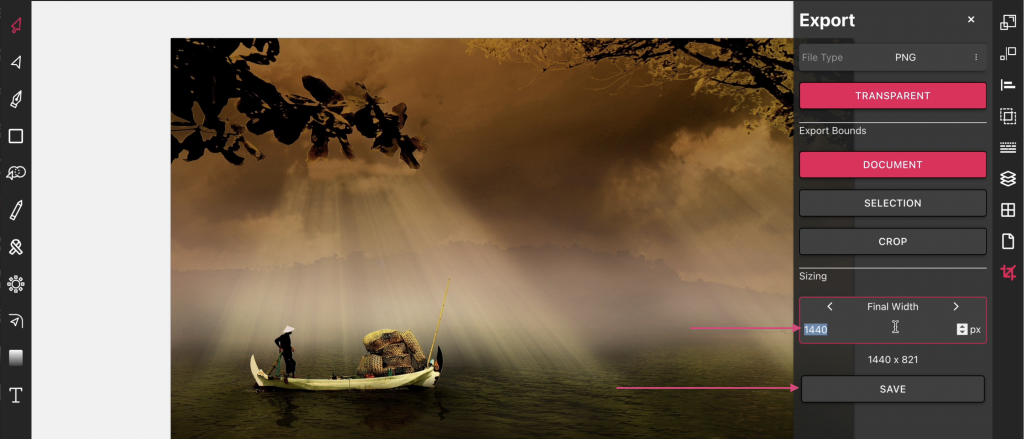
It’s that easy! and best of all, it’s free. Want a specific size? click the Crop button and drag your mouse over the part of the image you wish to crop out, set the final width for the cropped image and click save.
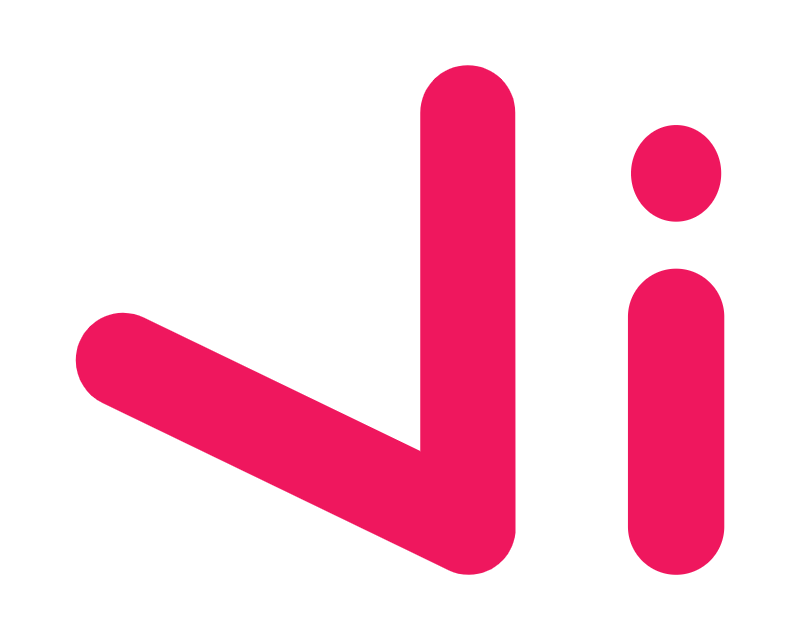
No Comments