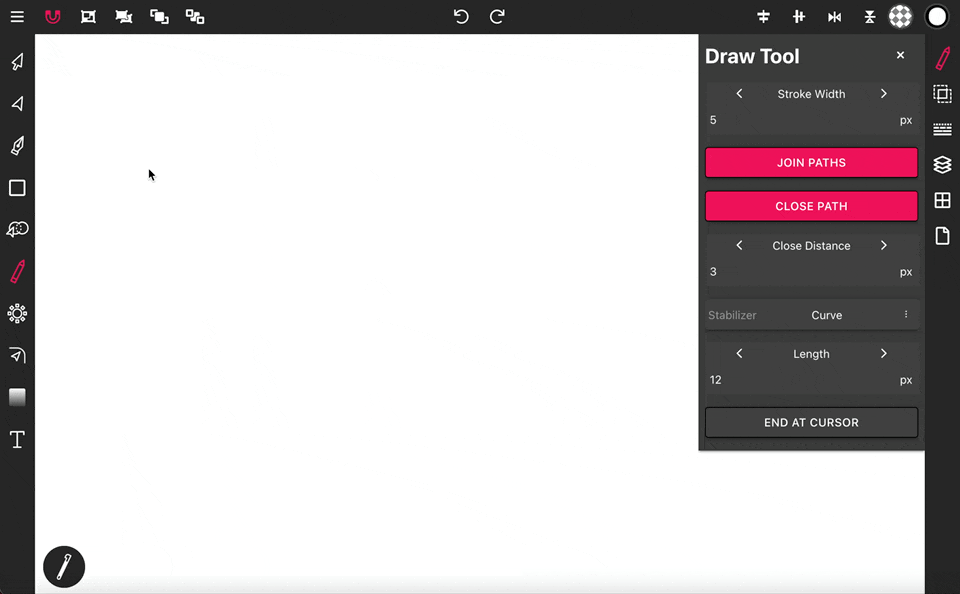
How to use the Draw Tool
The Draw Tool ![]() is a powerful tool used for freehand drawing and comes with options to help you draw with smooth strokes and automatically connects to other paths so you can lift and resume drawing without breaking the path.
is a powerful tool used for freehand drawing and comes with options to help you draw with smooth strokes and automatically connects to other paths so you can lift and resume drawing without breaking the path.
To get started, select the Draw Tool in the toolbar, find a spot on the canvas, press down and start drawing.
Properties
Stroke Width:
Sets the width of the stroke. The stroke width must be set here, using the Stroke width property in the Stroke panel will not work here.
Join Paths:
When toggled on, you can begin drawing your stroke on either end of any open path on the canvas to connect your new stroke to that path. When finished, the new stroke will connected to the other path and will have all properties associated with that path.
Close Path:
When toggled on, the drawn path will attempt to close itself if the distance of the first and last points of the path are less than or equal to the Close Distance
Stabilizer:
The Stabilizer helps you maintain control of the smoothness and direction of your freehand strokes. Options are:
- Curve: Gives you a stringy cursor to help when drawing curved or circular strokes (default)
- Straight: Gives you a line cursor to help when wanting to keep your freehand strokes as straight as possible.
- None: No stabilizing will be applied.
Length:
Sets the Stabilizers length.
End At Cursor:
When you lift off the canvas, by default, the last point of the stroke will stop at the tail end of the Stabilizer. With this option toggled on, the last point of the stroke will run up to the front of the Stabilizer. This helps when you want to use the Stabilizer as a template for the end result of your path.
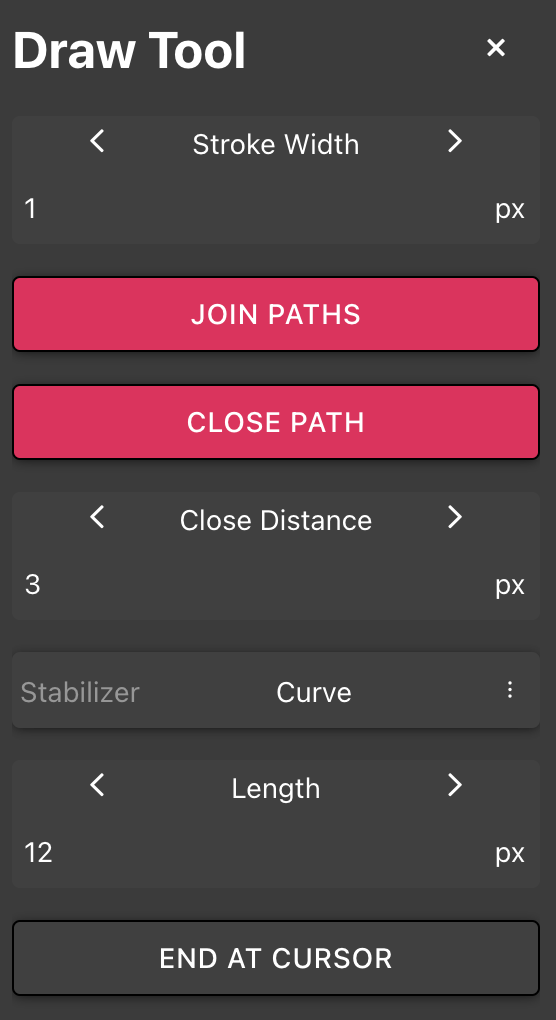
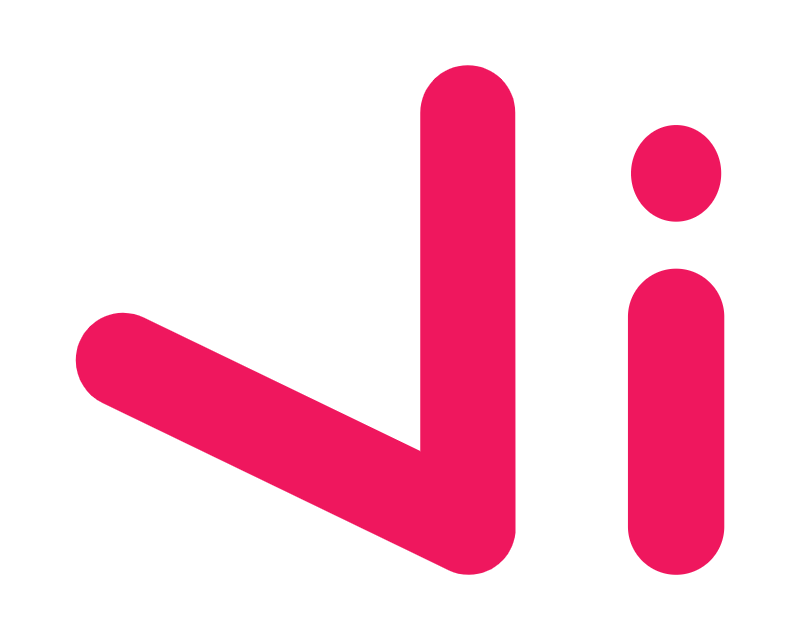
No Comments